How to Set Up WhatsApp Auto-Replies for Faster Engagement
Auto-replies on WhatsApp Business help you respond to customers instantly, even outside business hours. Here's a quick summary of what you'll learn in this guide:
- What You Need: WhatsApp Business app, a stable internet connection, and a business account.
- Setup Basics:
- Away Messages: Inform customers you're unavailable and when you'll respond.
- Welcome Messages: Greet new customers with essential details like business hours.
- Quick Replies: Save time with shortcuts for common questions.
- Advanced Features:
- Schedule time-based replies for specific hours or days.
- Use the WhatsApp Business API for personalized, data-driven responses.
- Integrate tools like cntct.us for forms and response tracking.
How to Set Auto Reply in WhatsApp Business (2024 Update)
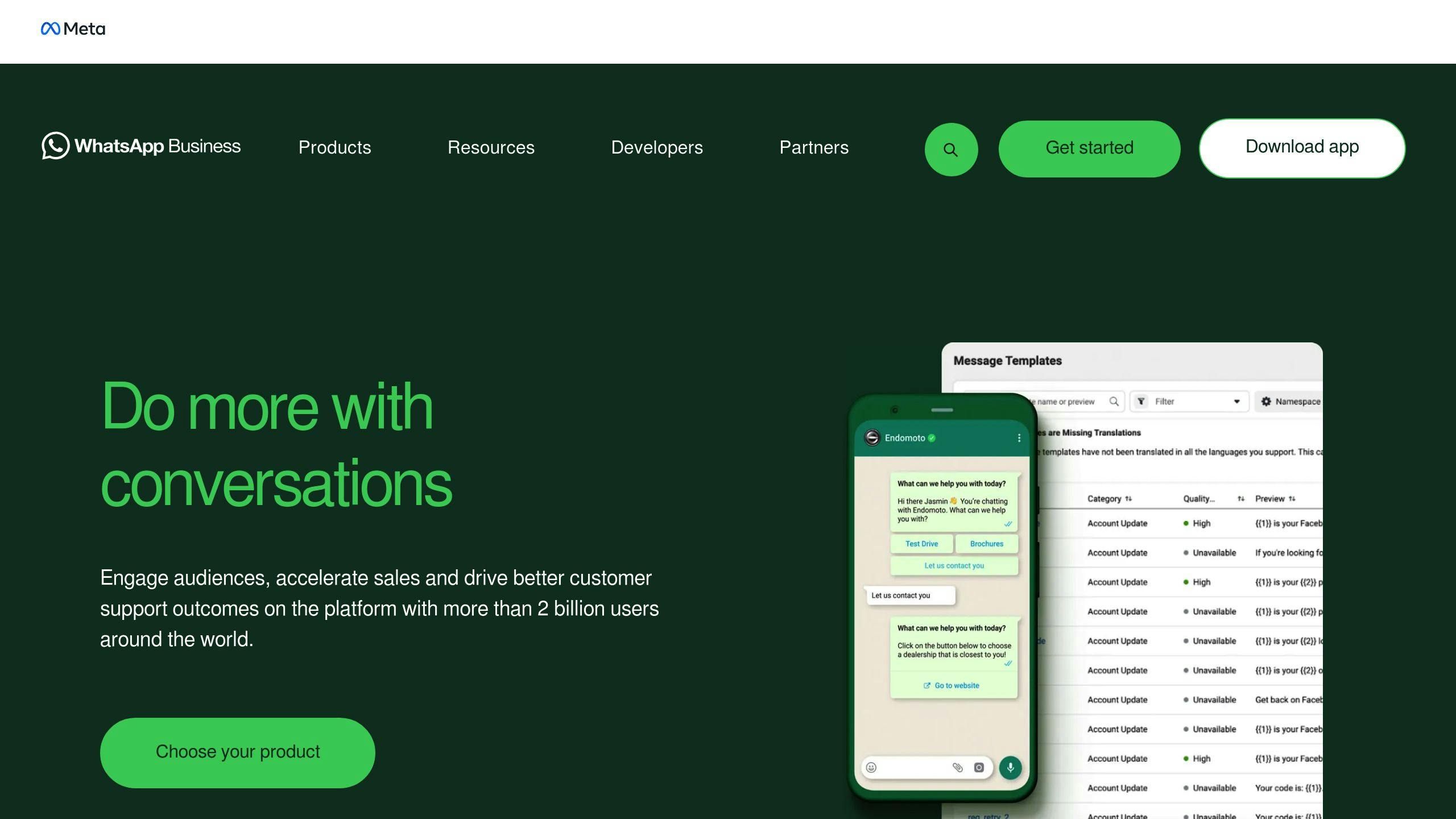
Setup Requirements
To start using WhatsApp auto-replies, you’ll need a few tools and the right configuration. Here’s what to have ready and how to access the key features.
Tools and Apps You’ll Need
To set up auto-replies on WhatsApp, make sure you have the following:
- The WhatsApp Business app (free to download and includes basic automation features)
- A stable internet connection to ensure messages are delivered
- A business account (you can convert a regular WhatsApp account)
- Your device’s operating system updated to the latest version supported by WhatsApp Business
Keep in mind, the standard WhatsApp app doesn’t support automated responses. You’ll need the Business version for these tools.
How to Access Auto-Reply Settings
To configure auto-replies, open the WhatsApp Business app and go to:
- 'Settings' > 'Business Tools' > 'Away Message' or 'Greeting Message'
- On Android: Access 'Settings' from the three-dot menu in the top-right corner.
- On iOS: Use the 'Settings' tab at the bottom-right of the screen.
The free WhatsApp Business app has some limitations, like predefined off-work hours for away messages and no advanced automation options [2]. If you need more advanced features, platforms like cntct.us can provide additional tools such as form sharing and response tracking.
Once everything is set up, you’re ready to configure auto-replies and improve how you interact with your customers.
Basic Auto-Reply Setup
Setting up auto-replies is a great way to streamline communication and keep customers informed, even when you're not available. Here's how to configure the main types of automated messages.
Away Messages Setup
Away messages let customers know you're not available and set expectations for when you'll respond. Here's how to set them up:
- Go to Settings > Business Tools > Away Message.
- Turn on the away message feature.
- Write your message and schedule it by tapping Schedule to specify days and hours.
- Select your audience (All messages or Messages without existing chats).
Example message:
"Thanks for reaching out! We're currently away but will get back to you by [specific date/time]. For urgent issues, email us at support@yourbusiness.com."
Welcome Message Setup
Welcome messages are a great way to greet new customers. Here's how to configure them:
- Navigate to Settings > Business Tools > Greeting Message.
- Enable the greeting message feature.
- Craft your welcome message.
- Adjust recipient settings (Everyone or New customers).
- Save your settings.
Example welcome message:
"Welcome to [Your Business]! We're available Monday-Friday, 9 AM-6 PM EST. How can we assist you today?"
Quick Replies Setup
Quick replies make it easy to respond to common questions with shortcuts. Here's how to create them:
- Go to Settings > Business Tools > Quick Replies.
- Tap the "+" icon to add a new quick reply.
- Write your message and assign a shortcut (e.g., '/hours' for business hours).
- Save your quick reply.
Here's an example of how to organize quick replies:
| Purpose | Shortcut | Message Example |
|---|---|---|
| Business Hours | /hours | "We're open Monday-Friday, 9 AM-6 PM EST." |
| Product Info | /info | "Check out our full product catalog at website.com." |
| Support | /help | "Let us know your issue, and we'll assist you as soon as we can." |
With these auto-replies set up, you're ready to take your customer communication to the next level!
Advanced Auto-Reply Options
Elevate your WhatsApp Business auto-replies with features designed to improve customer interaction and simplify communication.
Time-Based Auto-Replies
Time-based auto-replies allow you to schedule messages for specific time frames, such as business hours or weekends. Here's how to set them up:
- Go to Settings > Business Tools > Away Message.
- Choose specific days and times, then create custom replies for each schedule.
Example schedule:
| Time Period | Example Message |
|---|---|
| Business Hours | "We'll respond within 30 minutes (9 AM-5 PM EST)." |
| After Hours | "We'll reply by 9 AM EST tomorrow." |
| Weekends | "We're closed for the weekend. Expect a response Monday morning." |
Customer Group Auto-Replies
Using the WhatsApp Business API, you can send targeted auto-replies tailored to specific customer groups, making responses more efficient and relevant. Two common uses include:
- Responses based on purchase history, such as exclusive offers for loyal customers.
- Sorting replies by inquiry type, like sales-related questions versus support requests.
"WhatsApp auto-replies can be a game-changer for businesses of all sizes." - DoubleTick.io [3]
CRM Integration
Linking auto-replies with your CRM system enables personalized, data-driven responses. With this setup, you can use customer details like order status, purchase history, or loyalty rewards to craft tailored messages.
For added functionality, platforms like cntct.us offer custom WhatsApp forms that help track customer interactions and create advanced auto-reply workflows. This integration not only keeps detailed records but also ensures every response feels personalized and relevant.
sbb-itb-1b6039c
Auto-Reply Tips
Setting up advanced auto-replies is just the beginning. To make them truly effective, you need to fine-tune your approach. Here’s how to get the most out of your WhatsApp auto-replies.
Writing Clear Messages
Clarity is key when it comes to auto-replies. Your message should quickly deliver essential information without overwhelming the recipient.
Here’s what makes an auto-reply message stand out:
| Element | Best Practice | Example |
|---|---|---|
| Response Time | Provide a specific timeframe | "We'll respond within 4 business hours" |
| Next Steps | Include actionable items | "Browse our FAQ at example.com/help" |
"Keep your communication professional, avoiding slang or abbreviations that might confuse or disengage your audience." - SendPulse
Adding Personal Touch
People respond better to messages that feel personal. In fact, 69% of users are more likely to engage with personalized WhatsApp messages.
Here’s how you can make your auto-replies feel more human:
- Use customer data and interaction history to personalize responses.
- Reference specific inquiries or include team member names when possible.
- Sprinkle in appropriate emojis to keep the tone friendly and approachable.
Measuring Results
Tracking performance is essential to improving your auto-replies. Focus on these key metrics:
| Metric | What to Monitor | Target Goal |
|---|---|---|
| Response Time | How quickly auto-replies are sent | Under 1 minute |
| Engagement Rate | Percentage of users who interact after receiving the reply | Above 40% |
| Resolution Rate | Issues resolved through auto-reply information | 25-30% |
To stay ahead, regularly analyze customer feedback and interaction trends. Industry data shows that 61% of customers won’t return after a bad communication experience. This makes it essential to refine your auto-reply strategy based on what works - and what doesn’t.
Using cntct.us with Auto-Replies

Combining cntct.us with WhatsApp auto-replies can take your customer communication to the next level. It allows you to include form capabilities and tracking tools in your automated messages, giving you more control and insight into customer interactions.
cntct.us Tools

cntct.us offers tools that work seamlessly with WhatsApp's auto-reply features:
| Feature | Purpose | Use Case |
|---|---|---|
| Custom Forms | Gather feedback, surveys, or orders | Enhance customer interactions |
| Response Tracking | Monitor engagement | Assess performance |
| Search Function | Personalize follow-ups | Review customer history |
| Customer Database | Build detailed profiles | Manage customer data |
With plans starting at $25/year for unlimited forms and tracking, cntct.us is an affordable option for businesses of all sizes.
Connecting cntct.us
Follow these steps to integrate cntct.us with WhatsApp auto-replies effectively:
| Step | Goal | Tip |
|---|---|---|
| Design Forms | Create forms and link them to auto-replies | Keep forms short and relevant |
| Track Responses | Monitor customer feedback | Use engagement metrics |
Here’s how to make the most of this integration:
1. Create Specific Forms
Develop forms tailored to different situations, like post-purchase feedback forms or surveys after customer service interactions.
2. Set Up Targeted Auto-Replies
Configure auto-replies to include cntct.us form links that match customer needs, such as inquiries about products or service customizations.
3. Analyze and Improve
Use cntct.us analytics to monitor form completion rates and engagement trends. Adjust your auto-replies based on this data to boost effectiveness.
"Effective engagement comes from seamless, purposeful interactions. Combining WhatsApp auto-replies with cntct.us forms ensures consistent communication and valuable customer insights."
Keep your auto-reply messages short and clear, emphasizing why customers should complete the form. This keeps engagement high and ensures you gather the data you need for better customer interactions.
Summary
WhatsApp auto-replies help businesses maintain steady communication and quick responses using WhatsApp Business's automated features.
Different auto-reply options, such as Away Messages, Welcome Messages, and Quick Replies, ensure businesses can address various customer needs promptly. By using the WhatsApp Business API, companies can connect their CRM systems to enable advanced automation and send tailored messages based on customer data [2][3].
The platform cntct.us takes auto-replies further by offering tools like form integration and response tracking. These features provide businesses with valuable insights into customer interactions, creating a more effective system for managing communication.
To make the most of auto-replies:
- Evaluate Performance: Keep an eye on response rates and customer feedback to ensure your system is working well [2].
- Keep It Personal: Even with automation, messages should feel warm and approachable [1].
These tips go beyond the basics of setting up auto-replies, helping businesses deliver consistent and engaging communication. Regularly reviewing and improving your auto-reply system ensures it stays effective.
"Seamless, purposeful interactions are the cornerstone of effective engagement, and tools like cntct.us help businesses achieve this."
FAQs
Can you do an automatic reply on WhatsApp?
Yes, you can set up auto-replies using the WhatsApp Business app's Business Tools section.
Here’s how to set up basic auto-replies [1][3]:
- Open the WhatsApp Business app.
- Go to Settings > Business Tools.
- Select Away Messages.
- Turn on Send Away Message.
- Customize your message and set a schedule.
For more details, check out the 'Basic Auto-Reply Setup' section, which covers Away Messages, Greeting Messages, and Quick Replies.
If you need more advanced options, the WhatsApp Business API allows for personalized messages designed for specific customer groups, making it a great choice for businesses with larger audiences [2][3].
Keep in mind that auto-replies need an active internet connection. Also, the free WhatsApp Business app has fewer features compared to the API version [2][3].
To take things further, tools like cntct.us can boost your auto-reply setup with features like form integration and response tracking. These additions can help you stay consistent in your communication and build stronger customer relationships.